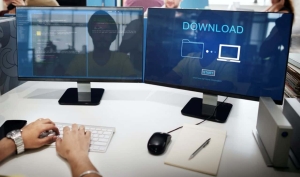 All companies need to take their security seriously. However, remote businesses have to be even more prepared to prevent hacking attempts. As employees can work from anywhere, the likelihood of having someone within a company accessing important files through an insecure public network (like while working in a coffee shop) is high. Considering that 60% of hacked small- and medium-sized enterprises shut down within six months of a cyberattack, you want to make sure everyone is on the same page when it comes to online security. Here, we compiled some of the best practices your business should follow to stay secure:
All companies need to take their security seriously. However, remote businesses have to be even more prepared to prevent hacking attempts. As employees can work from anywhere, the likelihood of having someone within a company accessing important files through an insecure public network (like while working in a coffee shop) is high. Considering that 60% of hacked small- and medium-sized enterprises shut down within six months of a cyberattack, you want to make sure everyone is on the same page when it comes to online security. Here, we compiled some of the best practices your business should follow to stay secure:
Use a VPN
VPNs encrypt user data to prevent third-parties from intercepting and seeing what you're doing online. When working remotely – especially when using an open Wi-Fi network or mobile data – it's imperative to be connected to a VPN. This is the only way to make sure a hacker can't access your employee's device and find a way into your company's system.
On top of that, a VPN also changes the device's IP address. Although this is most commonly used to bypass geo-restrictions on streaming websites, it also works to circumvent ISP throttling and government firewalls. This way, your employees will be able to work from anywhere in the world, even if they're visiting a country with mass online censorship like China. Better yet, there are providers that partnered with online backup services to offer file protection at all times. IPVanish is a good example of that – it partnered with SugarSync to offer 500GB of secure file storage with multiple device support for an affordable price.
Have an Up-To-Date Antivirus
You can use the most secure file transfer software on the market, but if a file gets infected on an employee's computer, there's nothing you can do about it. That's why it's essential to have antivirus software installed on everyone's computer. Additionally, make sure the antivirus is up to date, so that your employees always have the latest virus and malware databases.
Use an End-To-End Encrypted Email Service
Even the most popular email services in the world – like Gmail and Outlook – aren’t necessarily the most secure. In fact, when email was created, the internet was still at such a young age that online security wasn't something people had to think about. Consequently, most emails can be easily hacked while in transit unless you encrypt them.
You can do this by setting up a PGP system yourself, but this is quite difficult for less tech-savvy people. Instead, we recommend using an email service that encrypts your emails (including attachments) automatically, such as ProtonMail.
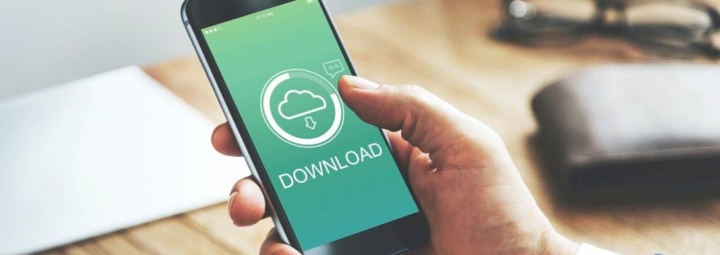
Get a Secure File Hosting Service
The best way to securely share documents is by using a platform that focuses on just that. This is the case for file hosting services. By taking advantage of the cloud, software like Dropbox, OneDrive, WeTransfer, and Citrix allows users to easily share files in a secure way.
Of course, security is the most important factor to consider when looking for a file hosting service. But, more than that, you need to think about productivity – you don’t want employees wasting several minutes searching for a file. That's why it's also beneficial to use software that works 24/7 with easy organization, accessibility, and automatic file synchronization. As a bonus, we also recommend getting a product that integrates with other apps, such as Slack or Microsoft Teams to help your employees collaborate.
Use a Password Manager With File Sharing Capabilities
It goes without saying that the only way to securely share files is by using strong passwords. For example, if one of your employees chooses the most popular password of 2020 (‘123456’) a hacker will easily access all their accounts, including the one for the file hosting service. Password managers are a huge help, as they allow users to create long and completely random passwords with one click and can be set up to autofill credentials. In short, they offer protection and convenience.
But there's more to password managers than meets the eye. Some providers have stepped up their game by offering a vault for file storage. Keeper provides this feature as an add-on, and you can get up to 10TB worth of storage for a decent price.

Train Your Employees
Finally, it’s crucial that you train your employees in cybersecurity awareness, which goes beyond just using the right software. Some of the things you can teach include:
- Be wary of phishing emails.
- Turn off Wi-Fi and Bluetooth connectivity when not using a device.
- Don’t trust open Wi-Fi networks, especially while on the train or at the airport.
- Never leave a laptop unattended when outside.
- Always lock the computer when leaving the desk in a coworking space.
- Be careful when plugging in new USB devices.
By doing everything in your power to protect your devices and by using trustworthy software to share your files, you can rest assured that your company’s sensitive data won’t be breached.
Best Password Managers of 2024
| Rank | Provider | Info | Visit |
1
|
Editor's Choice 2024
|
|
|
2
|
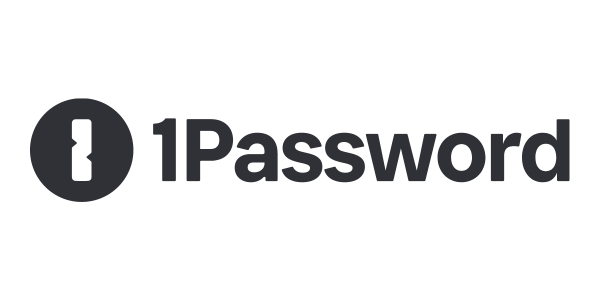 |
|
|
|
3
|
|
Get the Best Deals on Password Managers
Subscribe to our monthly newsletter to get the best deals, free trials and discounts on password managers.
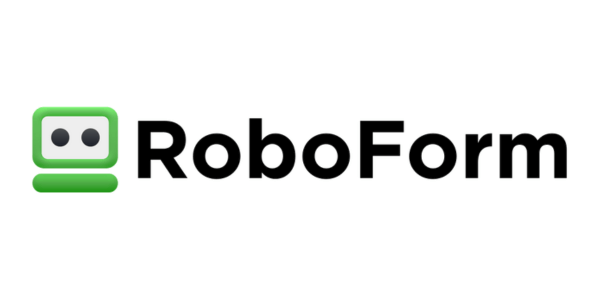
Share Your Comment