 There are many things that grind internet users’ gears but we can all agree that being forced to create passwords is one of them. It’s already quite a challenge to come up with passwords that perfectly satisfy the recommendations of security experts but when it comes to memorizing them without an appropriate tool the task becomes downright impossible. So it’s not surprising that most users turn to simpler solutions for logging into accounts via recognition tools, whether that is with their fingerprint, face, voice or even heartbeat.
There are many things that grind internet users’ gears but we can all agree that being forced to create passwords is one of them. It’s already quite a challenge to come up with passwords that perfectly satisfy the recommendations of security experts but when it comes to memorizing them without an appropriate tool the task becomes downright impossible. So it’s not surprising that most users turn to simpler solutions for logging into accounts via recognition tools, whether that is with their fingerprint, face, voice or even heartbeat.
Thankfully, the industry as a whole is finally realizing that passwords are the bane of every internet user’s existence and they are therefore continuously coming up with new, innovative solutions to replace the password once and for all. In fact, Microsoft’s latest branch of its operating system, Windows 10 S, is pretty close to giving us a taste of a truly passwordless experience.
What Windows 10 S Has to Offer
One of the greatest additions to Windows 10 is Windows Hello, the system’s own built-in biometric authenticator that allows users to sign in to their main Microsoft account via fingerprint, facial, or iris recognition. However, even if Hello represents the dream of those longing for a password-free world, this is still very much just a dream. It is not perfect since Windows 10 still requires a password as the default authentication method.
This is where the OS’s lighter version, Windows 10 S, will shakes things up a bit by completely eliminating traditional password-based authentication and reducing login options to the more convenient PIN code, fingerprint or Windows Hello. In addition to that, unlike its fuller counterpart, 10 S’s main login screen can be further reinforced with Microsoft’s own two-factor authentication app, Microsoft Authenticator, making the Windows account virtually untouchable by wrongdoers and unauthorized people.
Nice Try, Microsoft
Although this fully passwordless concept being introduced by Windows 10 S is a noble idea, the solution is still far from being ideal. Windows 10 S is a more heavily limited version of Windows 10 – which only allows users to download apps from the Microsoft Store, for instance – but the biggest issue is that this toned-down OS is primarily intended for educational purposes, meaning that it’s definitely not for everyone.
However, that’s not the only thing that could be problematic. Even if biometric authentication is considered to be way more convenient than typing passwords in or PIN codes, it’s not infallible; even the most advanced biometric authenticators can be fooled by the simplest of tricks like a printed-out image or a voice recording. And then there is one of the biggest security risks of all, the users themselves. Even if Microsoft highly recommends never using these streamlined login options without the company’s two-factor authenticator app, it’s still quite unlikely that people will take that advice seeing as even Google has problems convincing the vast majority of its users to turn on even the more primitive two-step verification option when signing in to their Gmail accounts.

Sticking to Passwords Without the Hassle
Even if the solution offered by Windows 10 S is a step in the right direction, it seems that the majority of internet users that aren’t fortunate enough to have a device that supports the advanced authentication technology will be stuck having to creating complex passwords with sets of random characters for a while. However, it’s already possible to enjoy a password-free experience, at least to a certain extent: just make use of a password manager.
Aside from the fact that password managers are available for almost every platform, they are also extremely easy to use. For starters, password management programs only require one password to be remembered, the master password. This alone will secure the so-called vault that all your other logins are stored in, which is not only convenient but it’s something even average computer users can do. In fact, this kind of software takes care of issues with weak passwords once and for all by not only analyzing each password as it is imported from the user’s browser but also by providing the option to replace those weak logins with stronger and more complex ones without the need to actually remember each of them.
And then there is the fact that password managers are virtually infallible when it comes to security thanks to the advanced encryption used to protect users’ data and additional security layers like the option to use two-factor authenticators like Microsoft Authenticator.
Best Password Managers of 2024
| Rank | Provider | Info | Visit |
1
|
Editor's Choice 2024
|
|
|
2
|
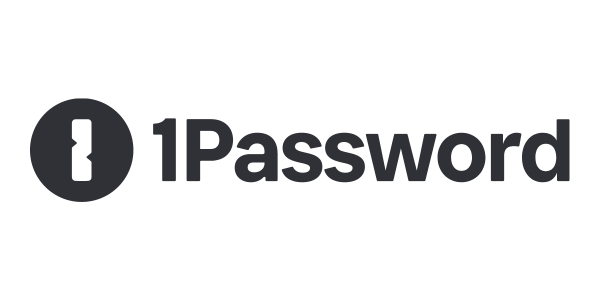 |
|
|
|
3
|
|
Get the Best Deals on Password Managers
Subscribe to our monthly newsletter to get the best deals, free trials and discounts on password managers.
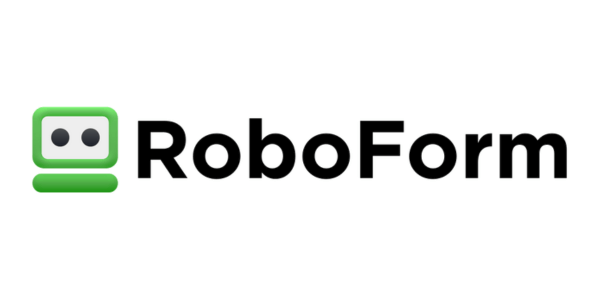
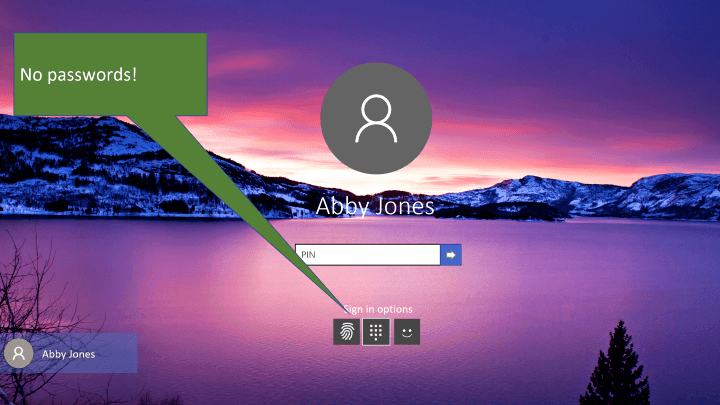
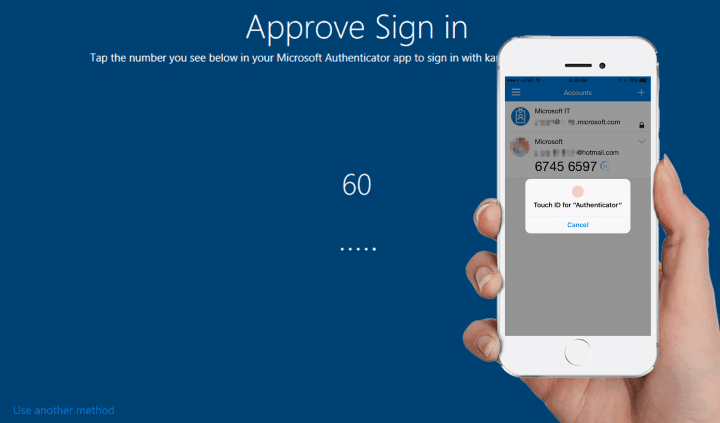
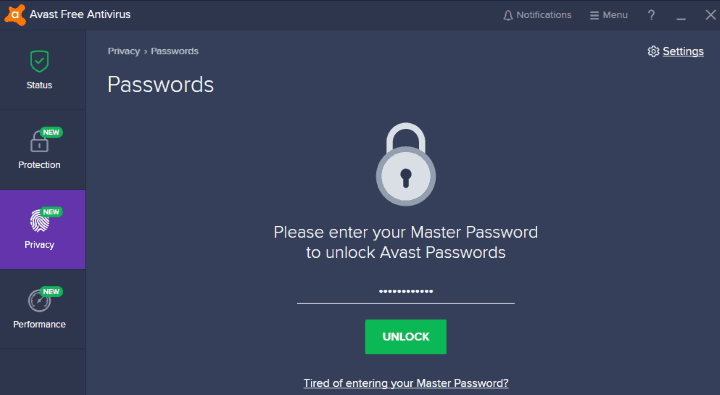
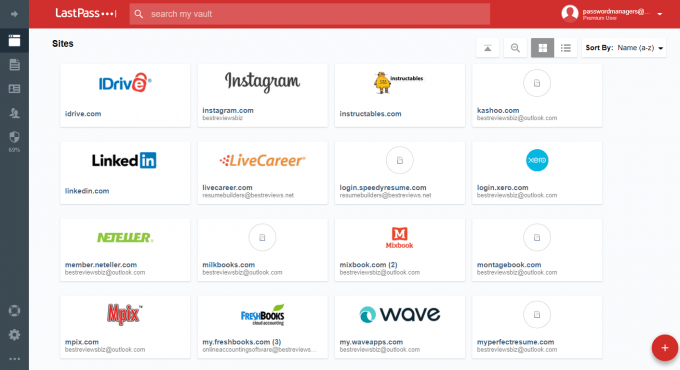
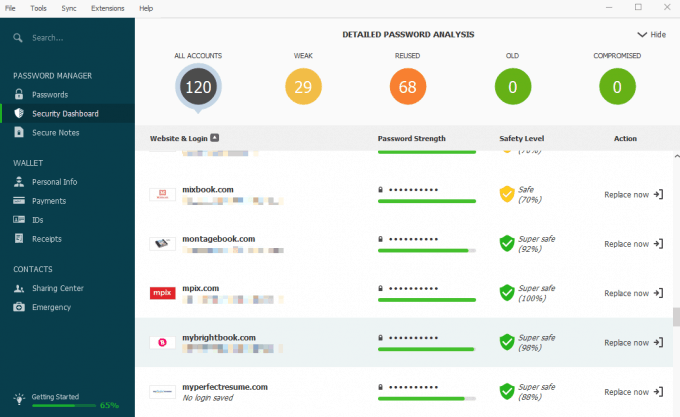
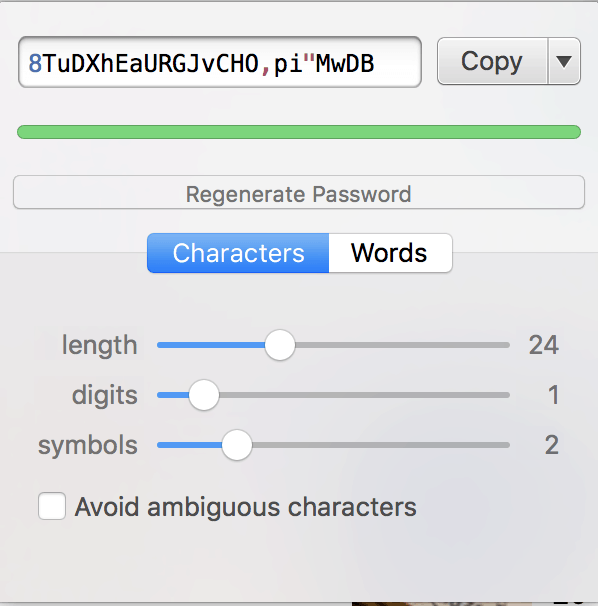
Share Your Comment