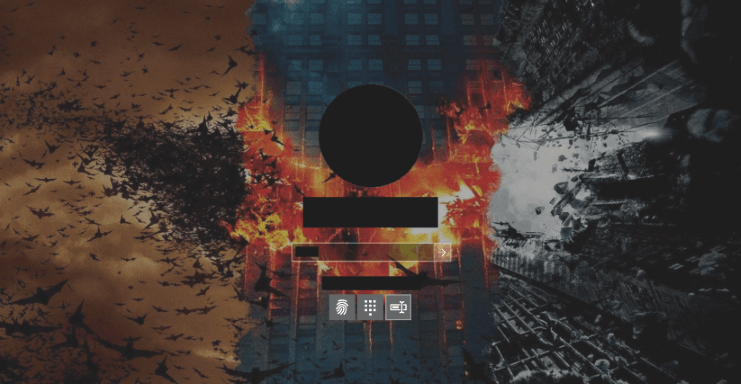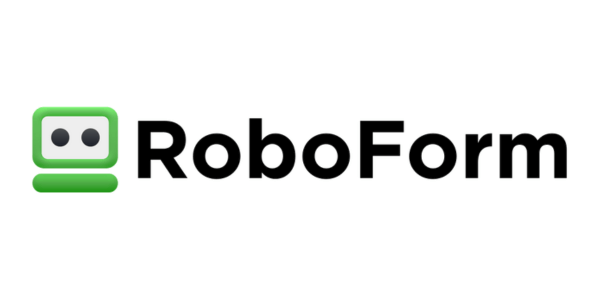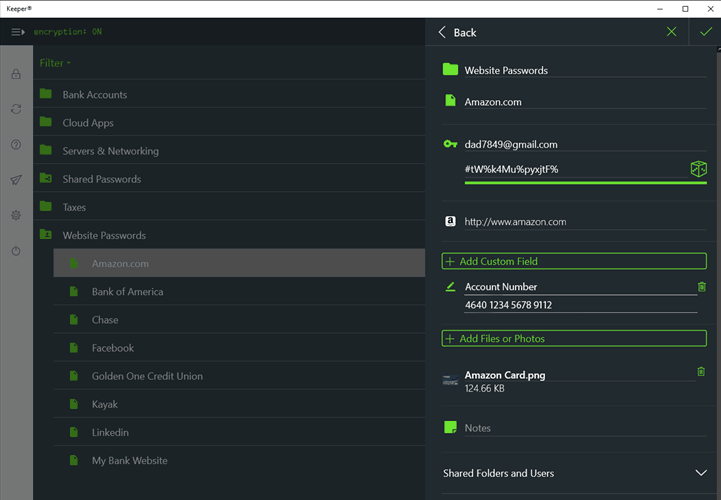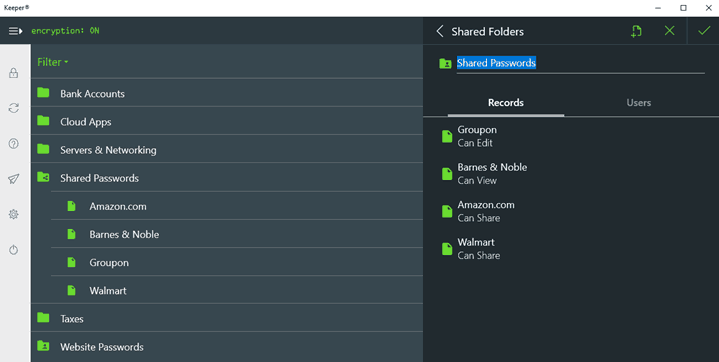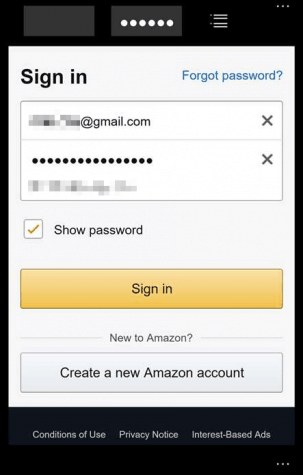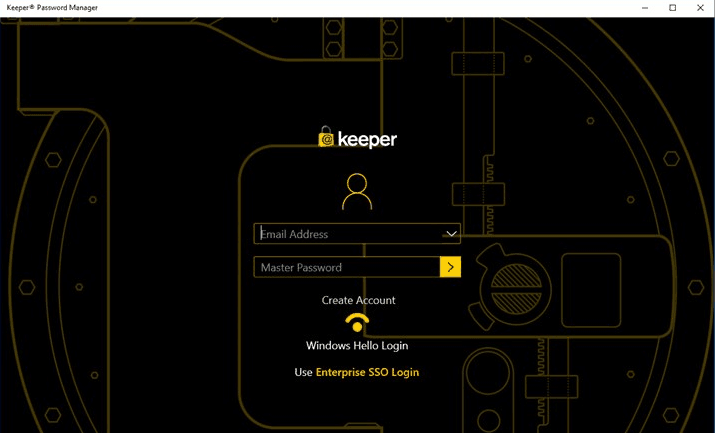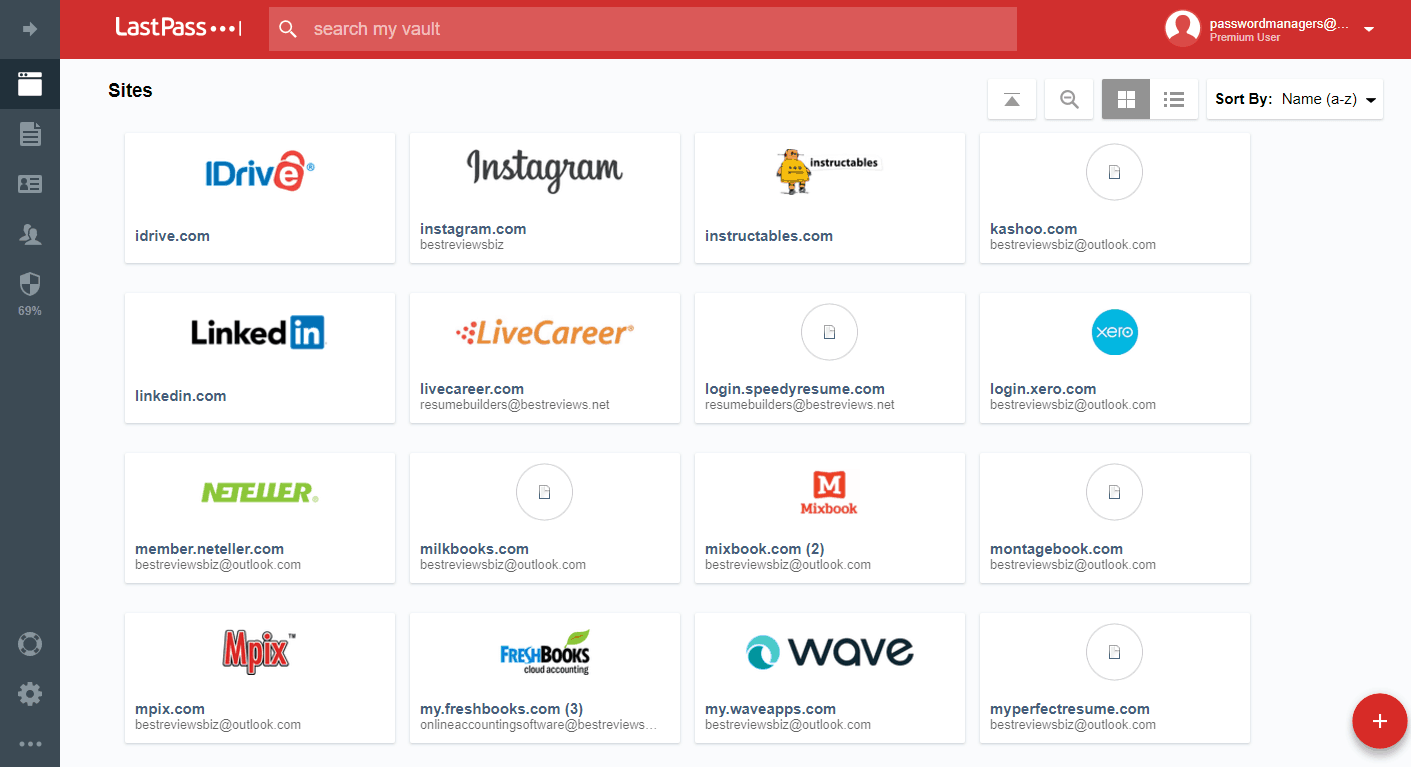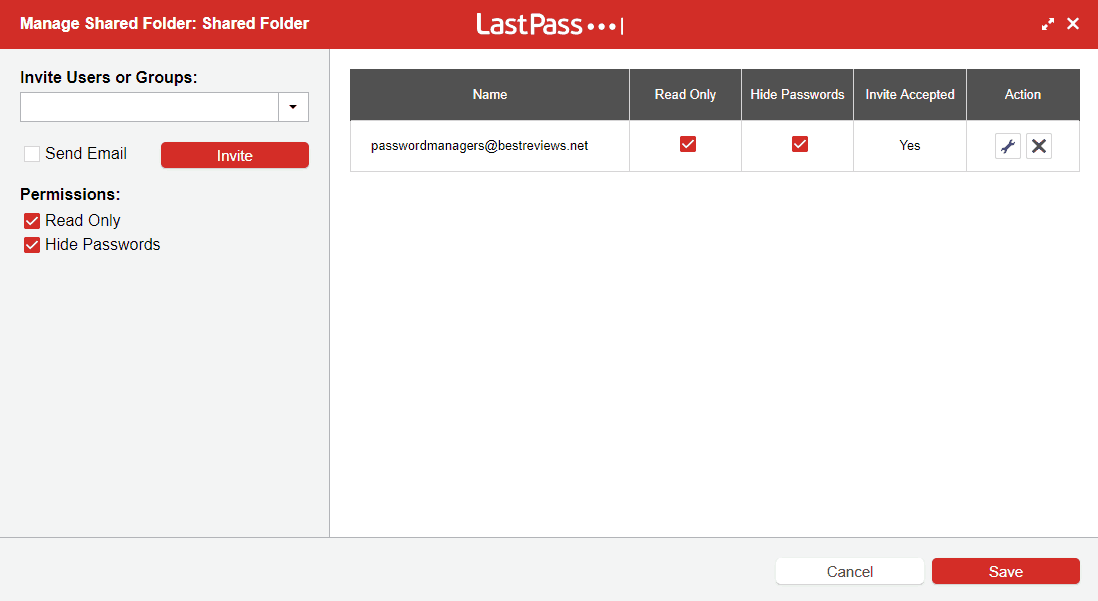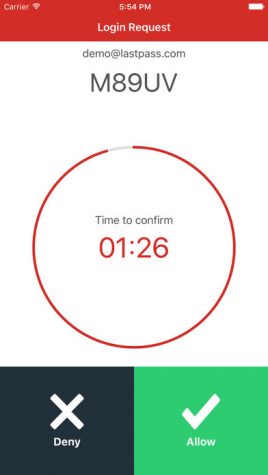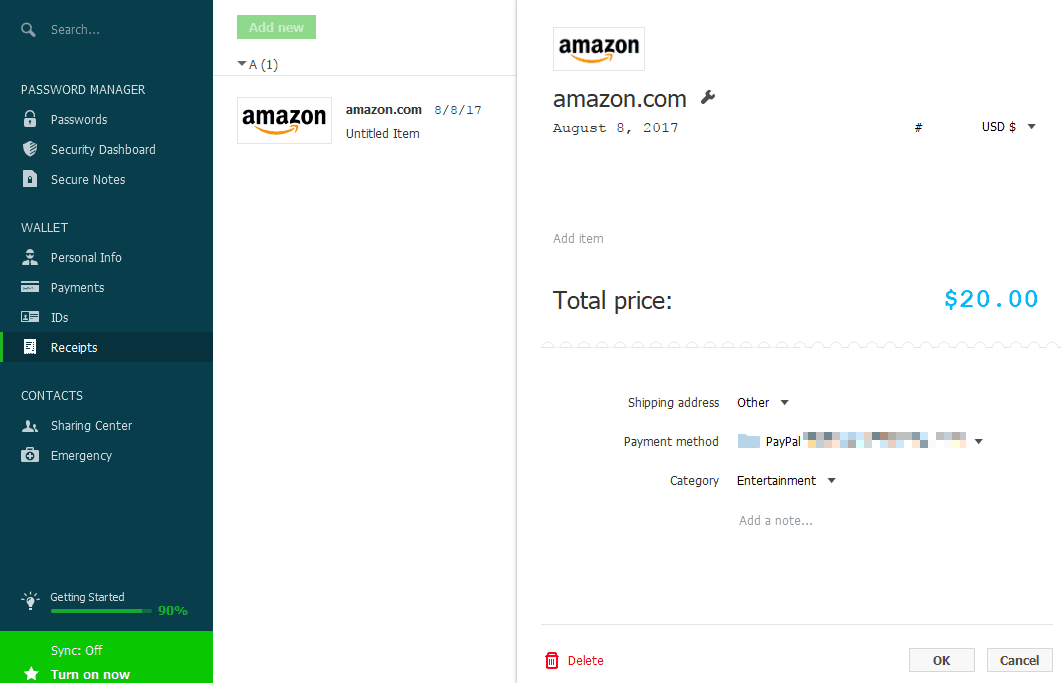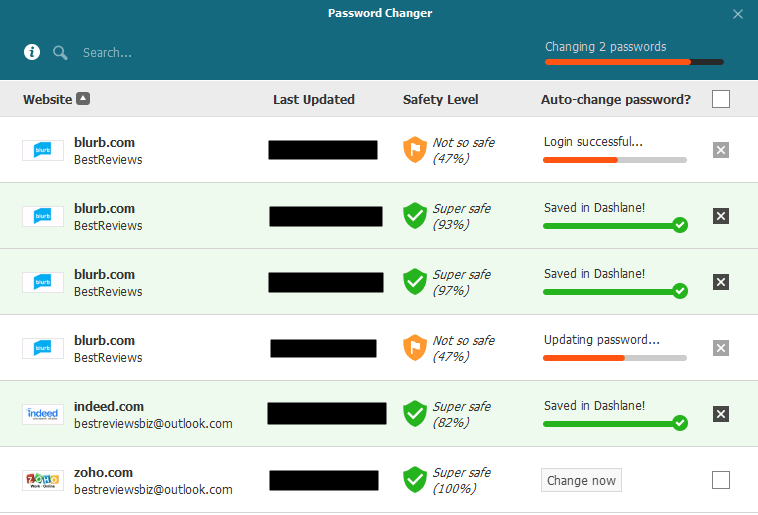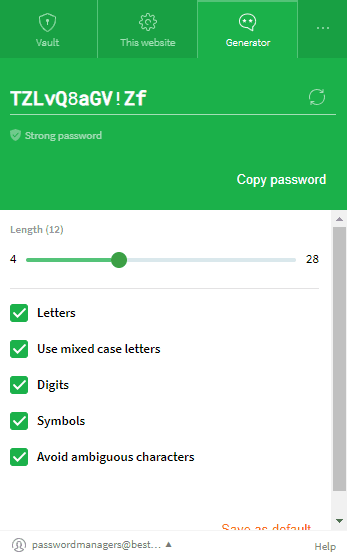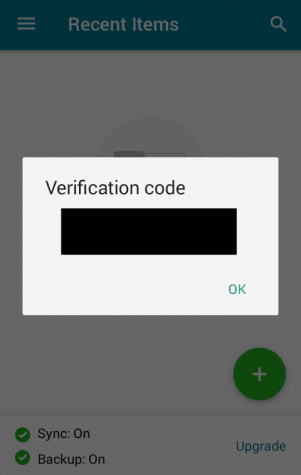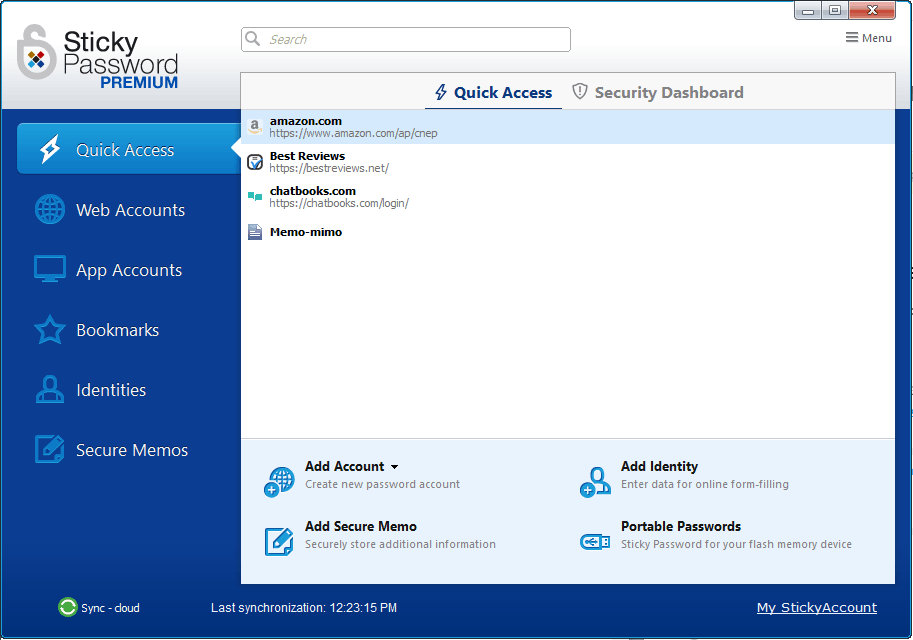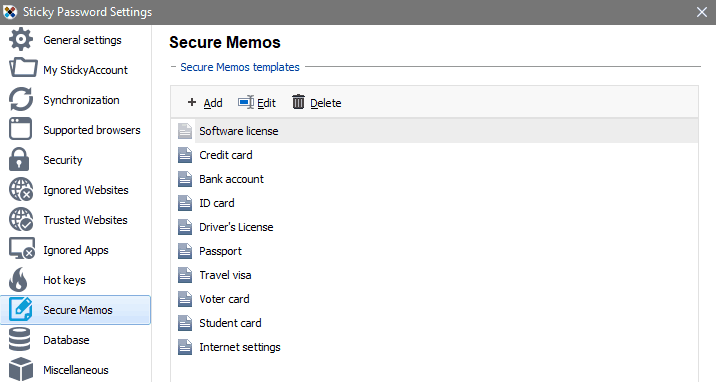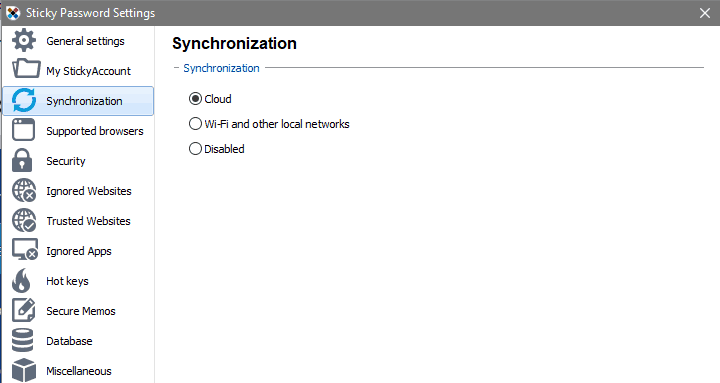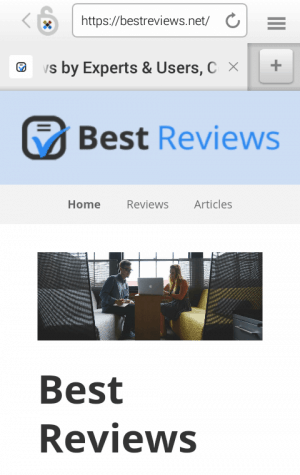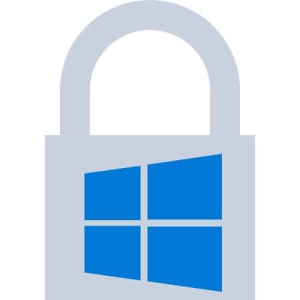 Even though it had a bumpy start, Windows 10 is getting more and more popular with each passing day. Not only has it managed to improve and even completely change certain features of its predecessor, Windows 8.1, but it also introduced new security features for an ever more streamlined account login. However, like any OS out there, Windows 10 is unable to protect your online identity without proper help. That’s why a password manager is the perfect addition to the advanced login options provided by Windows 10. With the new login options and a password manager on your side, not only can the boot up time be sped up and simplified considerably, but you’ll also be effectively protecting your online and offline identity in such a way that stealing any credentials from your accounts will become virtually impossible.
Even though it had a bumpy start, Windows 10 is getting more and more popular with each passing day. Not only has it managed to improve and even completely change certain features of its predecessor, Windows 8.1, but it also introduced new security features for an ever more streamlined account login. However, like any OS out there, Windows 10 is unable to protect your online identity without proper help. That’s why a password manager is the perfect addition to the advanced login options provided by Windows 10. With the new login options and a password manager on your side, not only can the boot up time be sped up and simplified considerably, but you’ll also be effectively protecting your online and offline identity in such a way that stealing any credentials from your accounts will become virtually impossible.
Password Security on Windows 10
For the most part there is no difference between Windows 8.1 and 10, since the typical login options of a password, a PIN code and the picture password are all present. However, Windows 10 has a built-in biometric security system too, Windows Hello, which includes fingerprint login, a feature that was already present in computers running Windows 8. But if the computer possesses an Intel RealSense camera then get ready for a treat, since these users also have the option to sign in via facial or iris recognition. However, if Hello is not available on your device, Microsoft has an entire policy describing how the ideal password should look, and there is the always available option of resetting your password by receiving a temporary passcode via email or an SMS message.
Sadly, there are some issues regarding Windows 10’s privacy and the culprit is Microsoft itself. Not only could updates erase pre-installed, third party biometric security system managers – which constantly happens to our HP 840 G1 laptop – but thanks to the dubious privacy policy there is also a chance that the OS, Microsoft Edge and Cortana could spy on you – unless you take the advice of experts and turn off or modify certain settings.
Password Manager in Windows Edge
Like all web browsers, Microsoft Edge – the default browser of Windows 10, and successor to the infamously despised Internet Explorer – is capable of saving and storing passwords and online forms. By default Edge prompts to save credentials, but it is also possible to completely turn this feature off and never save a password to Microsoft’s browser again. Although the effort to make logins more convenient is appreciated, the built-in password manager of Edge is lackluster – since it saves nothing but the URL, username and password – and accessing it is rather complicated. It also suffers from the same problem as its competitors: aside from passwords, credit card information and forms, Edge doesn’t support the storage of any other types of data, and there is no way of ensuring that saved credentials are encrypted properly.
Video Showing Password Manager in Edge
However, the big blow for Microsoft Edge is that its extension library is ridiculously limited compared to Chrome, Firefox or Safari. And knowing that password managers heavily rely on their add-ons to save credentials to a secure vault, then the fact that they might not integrate properly into Edge clearly shows that Microsoft’s latest browser may never be fully trusted.
Best Password Managers of 2024
| Rank | Provider | Info | Visit |
1
|
Editor's Choice 2024
|
|
|
2
|
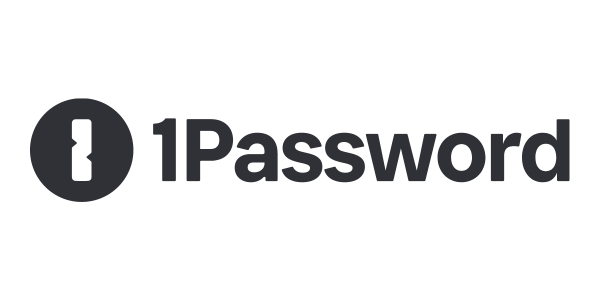 |
|
|
|
3
|
|
Keeper Password Manager & Security Vault
There are plenty of quality password managers on the market, but there is only one that is available in a downloadable format and as an app in the official Microsoft Store: Keeper. Both the desktop version and the mobile app have the same features, which includes unlimited storage, backup and the sharing of online and offline passwords, credentials and private files, military-grade encryption, auto-fill, and two-factor authentication. However, the app has one major advantage: by default it offers the option to sign in to your Keeper vault using the same fingerprint login that is linked to Windows 10’s start screen. As a nice addition, Keeper is available on all platforms (macOS, Linux, Android, iOS, Blackberry) and it supports all major browsers, including Edge.
Thankfully this password manager never had any major issues regarding security breaches so the continued support of millions of subscribers worldwide is anything but surprising. And although Keeper doesn’t provide a free account, the fact that there is a subscription for individuals, families and businesses alike is something that many competitors lack.
Recommended Windows 10 Password Manager Apps
LastPass
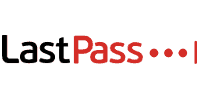 LastPass is an ideal choice for Microsoft Edge users since not only is the software entirely web-based, but it also has a fully functioning add-on for Microsoft’s browser. But this is just the beginning: the LastPass desktop and mobile app sport a simple user interface that is capable of automatically organizing passwords and other credentials according to either default or custom-made folders.
LastPass is an ideal choice for Microsoft Edge users since not only is the software entirely web-based, but it also has a fully functioning add-on for Microsoft’s browser. But this is just the beginning: the LastPass desktop and mobile app sport a simple user interface that is capable of automatically organizing passwords and other credentials according to either default or custom-made folders.
Aside from that, LastPass passwords are automatically evaluated by the software’s Security Challenge feature, and they can be shared between other LastPass users via the company’s safe cloud. As for security, the app uses military-grade encryption and even provides the option to allow access from certain devices or to turn on two-factor authentication.
By default LastPass is completely free of charge, but including such extras as one-to-many sharing, emergency access and 1GB of encrypted file storage only costs $2 per month.
Dashlane
 One of Dashlane’s many advantages is its extremely logical interface, regardless of whether it is installed on Windows or Mac. Aside from passwords – the respective strength of which is always highlighted – Dashlane is capable of storing all sorts of personal data, including IDs, credit card and PayPal information, and even online receipts. Additionally there is Password Changer, a feature that creates new passwords for specific sites and replaces old credentials found there, while of course more common features like the password generator, auto-fill, auto login, and sharing are also available.
One of Dashlane’s many advantages is its extremely logical interface, regardless of whether it is installed on Windows or Mac. Aside from passwords – the respective strength of which is always highlighted – Dashlane is capable of storing all sorts of personal data, including IDs, credit card and PayPal information, and even online receipts. Additionally there is Password Changer, a feature that creates new passwords for specific sites and replaces old credentials found there, while of course more common features like the password generator, auto-fill, auto login, and sharing are also available.
Dashlane has a patented method for encrypting data entered into its vault, while its iOS and Android apps contain a built-in two-factor authenticator that works well with the fingerprint scanner of the latest smartphone models.
Dashlane’s free version comes with a 30-day free trial of the premium software, but if you want to enjoy premium features you need to pay $3.33 per month.
Sticky Password
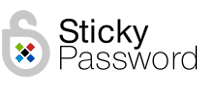 Sticky Password is the prime example of how to create a simple solution that hides plenty of features. The program is capable of flawlessly integrating into 16 different web browsers, and it supports the importing of credentials from certain desktop apps as well. Aside from passwords, virtually all kinds of data can be safely stored in your Sticky Password account in secure memos, plus there is the option to create your own secure note templates, too.
Sticky Password is the prime example of how to create a simple solution that hides plenty of features. The program is capable of flawlessly integrating into 16 different web browsers, and it supports the importing of credentials from certain desktop apps as well. Aside from passwords, virtually all kinds of data can be safely stored in your Sticky Password account in secure memos, plus there is the option to create your own secure note templates, too.
There are some surprising elements in Sticky Password, such as the option to choose from various data syncing methods, a brutally simple mobile app with an in-built secure web browser and military-grade local encryption on all devices.
Like most password managers, Sticky Password has a free version that provides all the features of the premium version for 30 days. The premium version, on the other hand, costs merely $2.50 per month, but a lifetime license can be purchased, too.
Best Password Managers of 2024
| Rank | Provider | Info | Visit |
1
|
Editor's Choice 2024
|
|
|
2
|
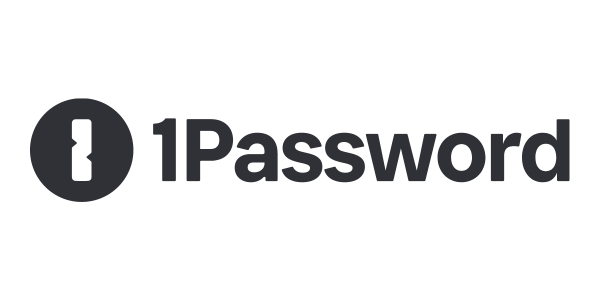 |
|
|
|
3
|
|
Get the Best Deals on Password Managers
Subscribe to our monthly newsletter to get the best deals, free trials and discounts on password managers.