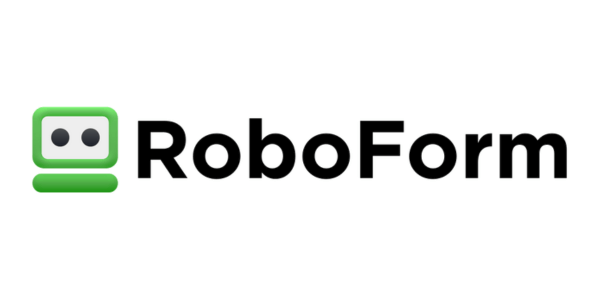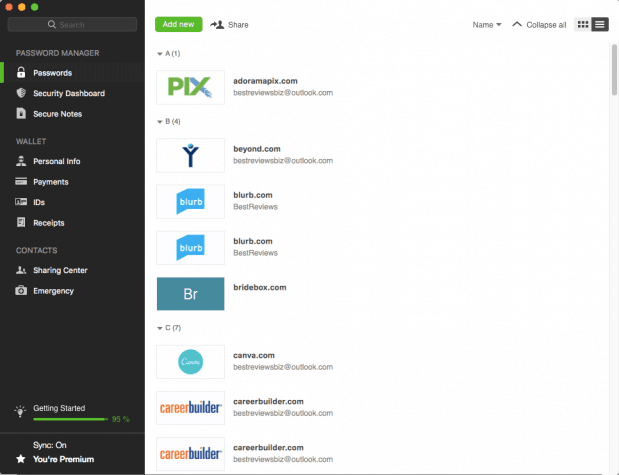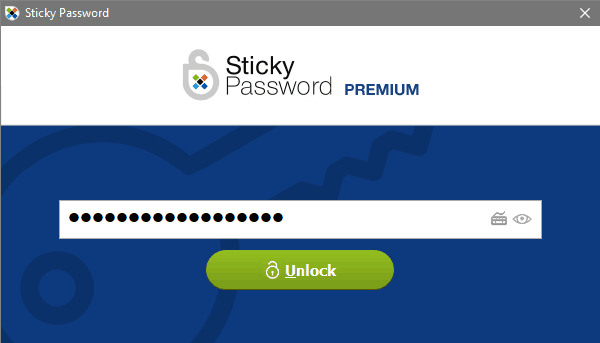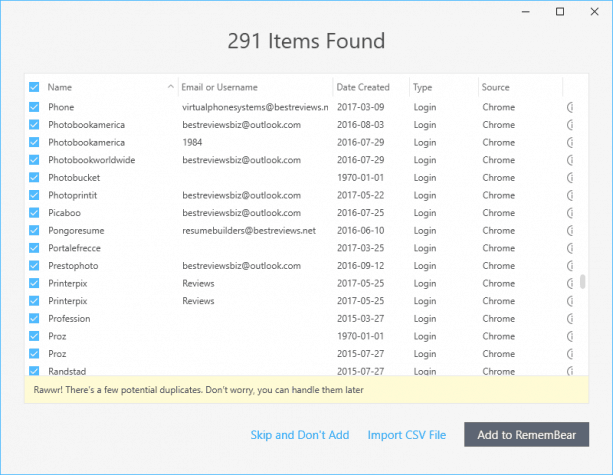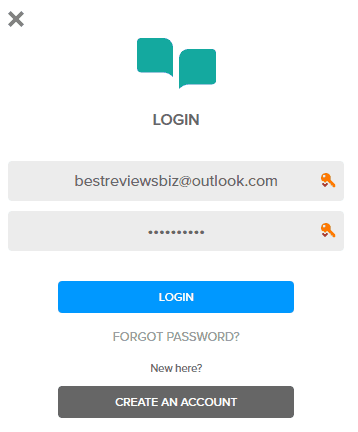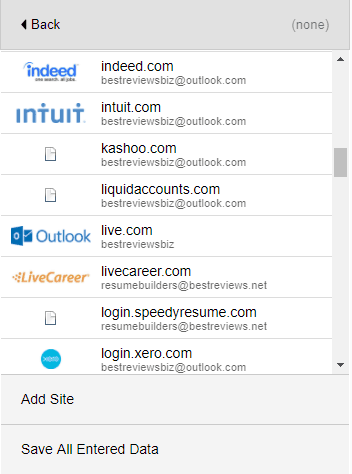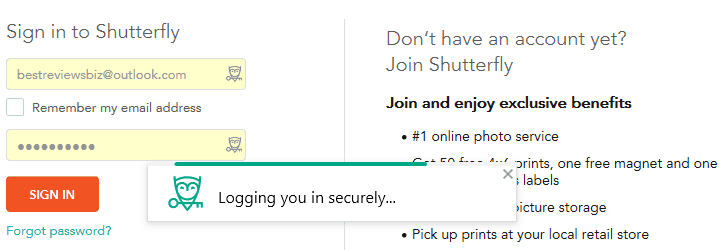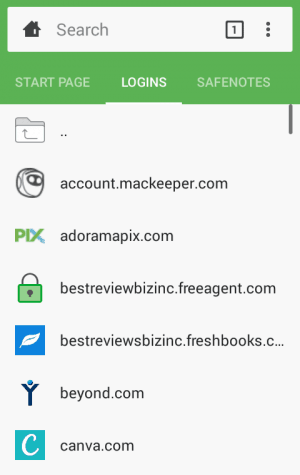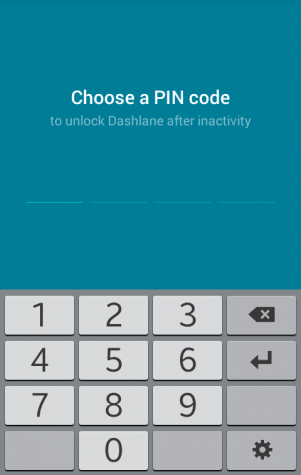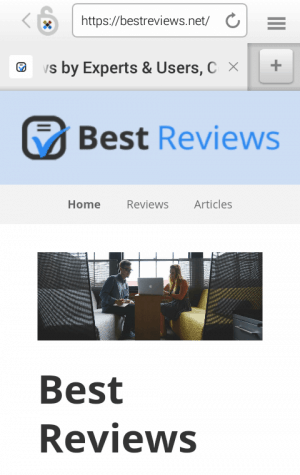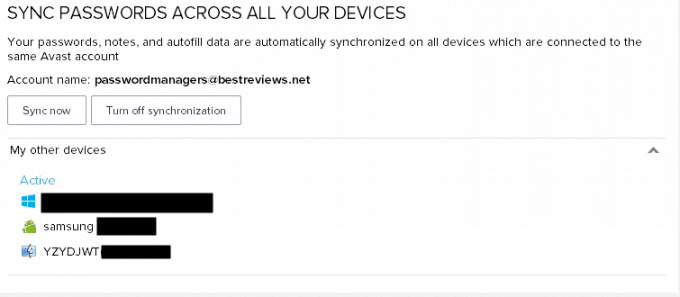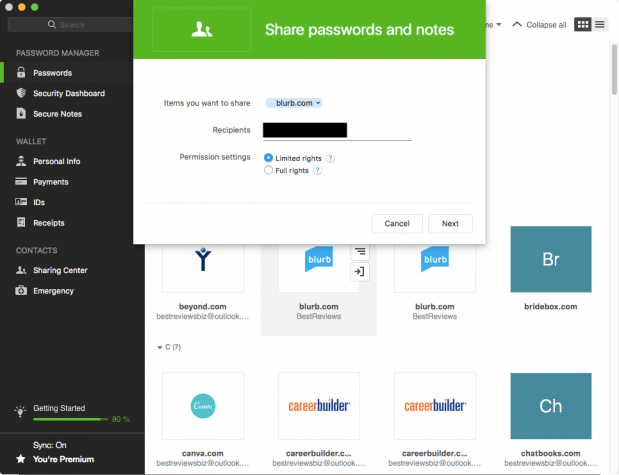Despite seeming like a complex system where every feature is related to one another, it’s actually quite easy to understand how password managers work. Basically, a password manager is a digital vault that stores your credentials that are either added manually or have been imported from your browser via a clever add-on. This vault’s content is then made available for all connected devices that the password manager is installed on – thanks to cloud syncing – but since it’s always protected by a specific password it’s only you who has access to the data within the connected vaults.
Despite seeming like a complex system where every feature is related to one another, it’s actually quite easy to understand how password managers work. Basically, a password manager is a digital vault that stores your credentials that are either added manually or have been imported from your browser via a clever add-on. This vault’s content is then made available for all connected devices that the password manager is installed on – thanks to cloud syncing – but since it’s always protected by a specific password it’s only you who has access to the data within the connected vaults.
However, this is just the surface. By going deeper you’ll find that a password manager has many surprises that not only make the program safer but also much more convenient.
The Vault
This is considered to be the heart of every password manager since this is the digital storage where all your passwords and other credentials can be found. Due to its importance the vault is the most protected part of any password management software, meaning that it is only accessible to those with the so-called master password – the virtual key to the vault.
For security purposes most password managers allow users to further protect this vault by adding a secondary authentication option, which is usually a passcode generated by a special app or a fingerprint for biometric confirmation.
The Browser Add-on
If the vault is the heart that makes a password manager work, then the free browser extension is the vein that connects the software to the browser. In fact, it’s one of the most useful features of password management programs since not only does it import your passwords and other credentials from the browser to the software’s vault, but it also works the other way around by automatically filling out the input boxes of login screens and online forms. However, there’s more, as the add-on also lists all stored passwords and their associated websites, allowing you to be directed to the desired page with a single click and – if the program is advanced enough – even automatically log you into the account.
It’s worth noting, though, that these add-ons are the most vulnerable part of password managers, since they don’t receive the same treatment as digital vaults when it comes to security.
Mobile Apps
The mobile app is usually a carbon copy of the desktop password manager where its features are concerned. In fact, if the cloud syncing option is turned on – of which we’ll talk about soon – the app’s own vault can be automatically filled with all the same credentials stored in the main password manager software. However, most mobile apps can even be more advanced than their computer counterparts as they often provide additional options for unlocking the vault, such as a four-digit PIN code or a fingerprint.
Additionally, apps typically come with a built-in, secure internet browser as well, which isn’t there just for decoration; using this special browser is the only way that autofilling is possible on mobile devices.
Additional Authentication Options
The default method for unlocking the password manager’s vault is by providing the master password, but in most cases these programs and the sensitive data saved in the vault can be further protected by adding a secondary authentication option into the mix. Usually this is achieved by pairing a two-factor authentication app like Google Authenticator with the password manager, but there are rare instances where it’s the program itself that provides this app.
Cloud Syncing
Although this is a feature that is only available to premium subscribers, it’s essential if you want to avoid the hassle of setting up the software on a new device. By activating cloud syncing not only can you save credentials to the cloud for backup purposes, but you will always be able to access the same up-to-date credentials regardless of the device the password manager is used on. And if that’s not convincing enough, all passwords are encrypted before entering the cloud, which makes this feature more than ideal for sharing certain credentials with others without the need to leave the password manager’s safe environment.
Best Password Managers of 2024
| Rank | Provider | Info | Visit |
1
|
Editor's Choice 2024
|
|
|
2
|
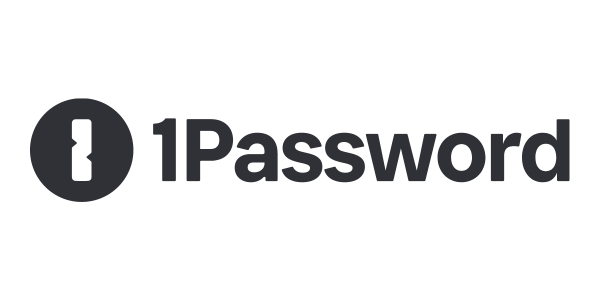 |
|
|
|
3
|
|
More FAQs
- How Does a Password Manager Work?
- How Often Should I Change My Passwords?
- Is a Password Manager Safe?
- Is a Password Manager Worth It?
- Is it Safe to Use Random Password Generators?
- Is It Secure to Save Passwords in My Browser?
- Should I Use a Password Manager?
- What Is a Password Manager?
- What Is Dark Web Monitoring?
- What to Do If Your Password Manager Is Hacked?
- Which Password Manager Should I Use?
- Which Password Managers Have Been Hacked?
Get the Best Deals on Password Managers
Subscribe to our monthly newsletter to get the best deals, free trials and discounts on password managers.